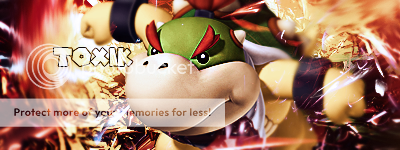0
ThePredator151 Wrote:
I got you B_C.
Day off today, so I'm doin it now..
Barakaz_cuz Wrote:
I got you B_C.
Day off today, so I'm doin it now..
Baraka_Cuz
Avatar: 6.52kb
Signature: 41.55kb

I hope they suffice....just kidding...I really like these, more the sig than the avy...but I spent some time with this one since you waited so long for it. (Like a month or so wut'nt it?)
The other two renders just wouldn't work man. I forced them in there at one point, but it just threw everything off so I took 'em out. Maybe a better picture of the guy on the bike would make a better avy...
I see Toxik and Skins have a solution so, if you want a better pic of the guy on the bike in your avy....Pm me and we'll try to work it out from there..
Layd-
Pred


About Me

0
I've got a request preferably from a more experienced sig maker...I would like a kurt angle sig on it i would like it to say "I wrote post of the year with three broken freaken' fingers. and my name.


0
Can someone please make me an avatar 75 by 75 of the words:
"King of Tokens". With just a cool background and fancy font. thanks
i would like the words like this: ----------King of----------------------------
----------------------------------------------------Tokens -------------------------------
thanks again for whoever makes it


"King of Tokens". With just a cool background and fancy font. thanks
i would like the words like this: ----------King of----------------------------
----------------------------------------------------Tokens -------------------------------
thanks again for whoever makes it

0
Can some one get me a #1 mavado fan picture with a white backround and the letters in red and a mavado in the backround thanks.

0
TheOniTormentor
Avy:

You were not specific enough to what you wanted the background to look like, so i hope you like it.
Avy:

You were not specific enough to what you wanted the background to look like, so i hope you like it.


0
KARATE Wrote:
TheOniTormentor
Avy:

You were not specific enough to what you wanted the background to look like, so i hope you like it.
TheOniTormentor
Avy:

You were not specific enough to what you wanted the background to look like, so i hope you like it.
Can you make it more "royal" looking. like with the colors white gold an purple. but thanks anyways

0
TheOniTormentor:
Avy:

Is this better? I tried to give it a shiny "Royal" looking feel to it. Enjoy.
Avy:

Is this better? I tried to give it a shiny "Royal" looking feel to it. Enjoy.


0
Perfect, can you just change the text color to white. Thank You

0
TheOniTormentor Wrote:
Perfect, can you just change the text color to white. Thank You
Perfect, can you just change the text color to white. Thank You
I dunno how to edit text on GIMP. I dont know if anybody knows how if they do ill change it for ya. Other than that theres nothing i can do sorry.
About Me
My tastes have changed since I created this account over 4 years ago. I prefer being called Siklootd and now love heavy metal music. 

0
To edit text on GIMP, bring up the layer dialog/tool box by selecting "File" then "Dialogs" from the main GIMP toolbox. Now by using the layer box, click the layer that contains the text (text is always it's own layer) and then return to the image that contains the text to begin with, and double click on the text so that you can edit it. Now you will see that the GIMP toolbar has all of the text properties such as color and style and size, here is where you can change all of the text attributes of text that has already been typed onto an image.


0
KARATE Wrote:
Sextor:
Signature:
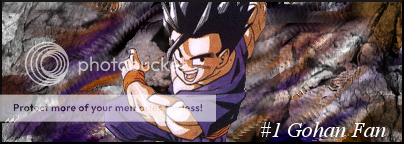
This is the best sig i have ever made. Enjoy.
Sextor:
Signature:
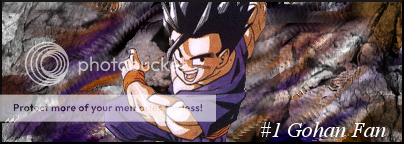
This is the best sig i have ever made. Enjoy.
Lookin good, Lookin good man..There's yur standard you wanna get to...
text" and "blending" are the tender areas...It looks really good though..
KARATE Wrote:
I dunno how to edit text on GIMP. I dont know if anybody knows how if they do ill change it for ya. Other than that theres nothing i can do sorry.
TheOniTormentor Wrote:
Perfect, can you just change the text color to white. Thank You
Perfect, can you just change the text color to white. Thank You
I dunno how to edit text on GIMP. I dont know if anybody knows how if they do ill change it for ya. Other than that theres nothing i can do sorry.
Experiment with the different "Save As" formats until you find the one that lets you save as, with your "Layers" separated and moveable still. Mine are: "PsD" in PhotoShopCs2 and "UFo" in PhotoImpact10.......2 different programs, same action I want, different name. Y'see?
Take two random renders and some random text and just, save as and re-open the files until you find the right "Save As -File Type". Now, you shouldn't be able to upload this file type, because it should always remain incomplete....because you'll "never" be done manipulating the "layers"....

0
ThePredator151 Wrote:
Lookin good, Lookin good man..There's yur standard you wanna get to...
text" and "blending" are the tender areas...It looks really good though..
Lookin good, Lookin good man..There's yur standard you wanna get to...
text" and "blending" are the tender areas...It looks really good though..
Yea man i couldnt find the right text.
sbdjuggalos Wrote:
To edit text on GIMP, bring up the layer dialog/tool box by selecting "File" then "Dialogs" from the main GIMP toolbox. Now by using the layer box, click the layer that contains the text (text is always it's own layer) and then return to the image that contains the text to begin with, and double click on the text so that you can edit it. Now you will see that the GIMP toolbar has all of the text properties such as color and style and size, here is where you can change all of the text attributes of text that has already been typed onto an image.
To edit text on GIMP, bring up the layer dialog/tool box by selecting "File" then "Dialogs" from the main GIMP toolbox. Now by using the layer box, click the layer that contains the text (text is always it's own layer) and then return to the image that contains the text to begin with, and double click on the text so that you can edit it. Now you will see that the GIMP toolbar has all of the text properties such as color and style and size, here is where you can change all of the text attributes of text that has already been typed onto an image.
I tried this but it doesnt work. There is only a background there is no layers
I dont understand. Could you explain a little bit better for me?
0
can someone make me this fanbar in animation? I really want it and no 1 has made it and i requested it like a week ago
#1 Akuma fan
SOAD fan (System of a down)
Die hard Slipknot fan
#1 Chameleon
Fujin Fan
Old school ECW fan
Three days Grace fan
Plz pm me if you do it thnx
#1 Akuma fan
SOAD fan (System of a down)
Die hard Slipknot fan
#1 Chameleon
Fujin Fan
Old school ECW fan
Three days Grace fan
Plz pm me if you do it thnx


About Me

0
Hey oni tormentor I did your request on page 68...P.s Will someone do my request please.
About Me
My tastes have changed since I created this account over 4 years ago. I prefer being called Siklootd and now love heavy metal music. 

0
KARATE Wrote:
Yea man i couldnt find the right text.
I tried this but it doesnt work. There is only a background there is no layers

I dont understand. Could you explain a little bit better for me?
ThePredator151 Wrote:
Lookin good, Lookin good man..There's yur standard you wanna get to...
text" and "blending" are the tender areas...It looks really good though..
Lookin good, Lookin good man..There's yur standard you wanna get to...
text" and "blending" are the tender areas...It looks really good though..
Yea man i couldnt find the right text.
sbdjuggalos Wrote:
To edit text on GIMP, bring up the layer dialog/tool box by selecting "File" then "Dialogs" from the main GIMP toolbox. Now by using the layer box, click the layer that contains the text (text is always it's own layer) and then return to the image that contains the text to begin with, and double click on the text so that you can edit it. Now you will see that the GIMP toolbar has all of the text properties such as color and style and size, here is where you can change all of the text attributes of text that has already been typed onto an image.
To edit text on GIMP, bring up the layer dialog/tool box by selecting "File" then "Dialogs" from the main GIMP toolbox. Now by using the layer box, click the layer that contains the text (text is always it's own layer) and then return to the image that contains the text to begin with, and double click on the text so that you can edit it. Now you will see that the GIMP toolbar has all of the text properties such as color and style and size, here is where you can change all of the text attributes of text that has already been typed onto an image.
I tried this but it doesnt work. There is only a background there is no layers
I dont understand. Could you explain a little bit better for me?
Here's the answer to your problem bro:
As soon as you save an object with GIMP it asks you to export it (or something like that, I can't quite remember) and this is 100 % necessary in order to make the file work properly, the only problem is that it flattens out the entire image by merging all of the layers together which means that once you save and close an image you've been working on with GIMP, there's no way to go back and edit the layers. (Well, at least no way that I know of).

0
sbdjuggalos Wrote:
Here's the answer to your problem bro:
As soon as you save an object with GIMP it asks you to export it (or something like that, I can't quite remember) and this is 100 % necessary in order to make the file work properly, the only problem is that it flattens out the entire image by merging all of the layers together which means that once you save and close an image you've been working on with GIMP, there's no way to go back and edit the layers. (Well, at least no way that I know of).
Here's the answer to your problem bro:
As soon as you save an object with GIMP it asks you to export it (or something like that, I can't quite remember) and this is 100 % necessary in order to make the file work properly, the only problem is that it flattens out the entire image by merging all of the layers together which means that once you save and close an image you've been working on with GIMP, there's no way to go back and edit the layers. (Well, at least no way that I know of).
So what exactly do i do? I mean how to make it so i can edit layers?
owen_pwned Wrote:
Will someone do my request please.
Will someone do my request please.
I would take your request since it seems im the only one here,But you want a MORE Experienced sig maker. That is why i have not done your request. Im sure Skinsley and or Predator will see your request soon.


About Me

0
No KARATE you can do my sig coz I really like the Gohan one i made.

0
Could some one get me a #1 mavado fan sig about the size of this  Thanks to anyone who dose it.
Thanks to anyone who dose it.

 Thanks to anyone who dose it.
Thanks to anyone who dose it. 
0
Obi-WanKenobi:

Edit: I just realized that i spelled Mavado wrong. Im so sorry bro. Im so sick. I got to figure out how to edit text......
Owen-Pwned,Can you get me a pic you want?

Edit: I just realized that i spelled Mavado wrong. Im so sorry bro. Im so sick. I got to figure out how to edit text......
Owen-Pwned,Can you get me a pic you want?

0
Its fine ill jusat use this until you get it fixed.
© 1998-2025 Shadow Knight Media, LLC. All rights reserved. Mortal Kombat, the dragon logo and all character names are trademarks and copyright of Warner Bros. Entertainment Inc.